


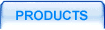
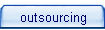
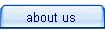
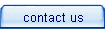
 |
 |
|||||
 |
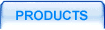 |
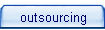 |
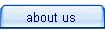 |
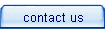 |
||
 description description |
 |
 features features |
 samples samples |
 manual manual |
 download download |
 buy buy |
||
   |
||||||||
 |
||||||||
 Active Image Samples
Active Image SamplesPlease view complete list of samples
| Dim im dim dat1,r1,g1,b1 Set im = CreateObject("ActiveImage.Images.1") im.CreateImage 300,300 im.SetColor 0,255,0 im.Fill 299,299 dat = "20,45,15,9,11" r = "255,255 ,255,0 ,0 " g = "0 ,0,255,255 ,0" b = "0 ,255,127,255,255" dat1 = split(dat,",") r1 = split(r,",") g1 = split(g,",") b1 = split(b,",") x = 0 For i = 0 to 4 im.SetColor r1(i),g1(i),b1(i) im.DrawFilledArc 150,150,160,160,(x*3.6),(dat1(i)+x)*3.6 x = x + dat1(i) next im.SetFont 4 im.SetColor 0,0,0 im.DrawText 20,20 , "HTTP://WWW.TONEC.COM/" im.SetFont 0 im.SetColor 0,0,0 im.DrawText 20,40 , "HTTP://WWW.TONEC.COM/" im.WriteToFile "C:\AI\diagram.png" im.SetImageType 1 im.SetJpegQuality 100 im.WriteToFile "C:\AI\diagram.jpg" im.DestroyImage Set im = Nothing |
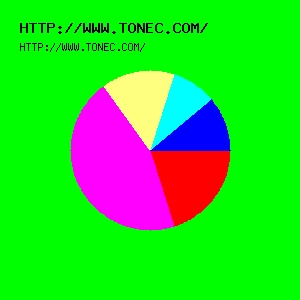 |
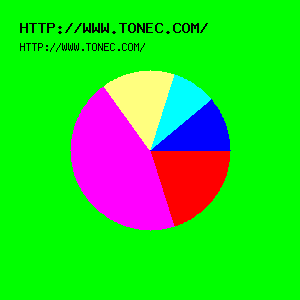 |
|
| Picture 2. diagram.jpg (size - 29 Kb) | Picture 3. diagram.png (size - 3 Kb) |
| Dim im, rs Set im = CreateObject("ActiveImage.Images.1") im.ReadFromFile "C:\AI\diagram.png" Set rs = CreateObject("adodb.recordset") dsn = "tonec" rs.Open "pictures", dsn, 2, 3 rs.AddNew im.WriteToDatabase rs.Fields("Bitmap") rs.Update rs.Close im.DestroyImage Set im = nothing |
| Dim im, rs Set im = CreateObject("ActiveImage.Images.1") im.SetImageType 1 im.ReadFromFile "C:\AI\rose.jpg" h = im.GetHeight w = im.GetWidth im.SetImage 1 im.CreateImage w/2,h/2 im.CopyImageResize 1,0,0,0,0,0,w/2,h/2,w,h im.SetJpegQuality 25 im.WriteToFile "C:\AI\copyrose.jpg" im.DestroyImage im.SetImage 0 im.DestroyImage Set im = Nothing |
 |
 |
|
| Picture 4. rose.jpg (size - 6 Kb) | Picture 5. copyrose.jpg (size - 1.6 Kb) |
| Method | Description | |
|---|---|---|
| CopyImage | Copy image part | |
| CopyImageResize | Copy image part with resize | |
| CreateImage | Create image | |
| DestroyImage | Destroy image and clean up the memory | |
| DrawArc | Draw Arc | |
| DrawEllipse | Draw Ellipse | |
| DrawFilledArc | Draw filled arc (can be used to create pie charts) | |
| DrawFilledEllipse | Draw filled ellipse (can be used to create charts) | |
| DrawFilledPolygon | Draw filled polygon | |
| DrawFilledRectangle | Draw filled rectangle | |
| DrawLine | Draw line | |
| DrawPolygon | Draw polygon | |
| DrawRectangle | Draw rectangle | |
| DrawText | Draw text | |
| DrawTextAngle | Draw text with angle | |
| Fill | Color fill (changing color for another color) | |
| GetColorBlue | Get blue value of current color | |
| GetColorGreen | Get green value of current color | |
| GetColorRed | Get red value of current color | |
| GetFont | Get font for text output operations | |
| GetHeight | Get image height | |
| GetImage | Get image handle | |
| GetImageType | Get image format (PNG, Jpeg) | |
| GetInterlace | returns true if image is interlaced | |
| GetJpegQuality | Get Jpeg quality value | |
| GetLineThickness | Get current line thickness (used in DrawLine, etc) | |
| GetPixelBlue | Get blue value for a pixel | |
| GetPixelGreen | Get green value for a pixel | |
| GetPixelRed | Get red value for a pixel | |
| GetTransparent | Returns current transparent color | |
| GetWidth | Get image width | |
| ReadFromDatabase | Read image from database | |
| ReadFromFile | Read image from file | |
| ReadFromVariable | Read image from variable | |
| SetColor | Set foreground color | |
| SetFont | Select current font | |
| SetImage | Select active image | |
| SetImageType | Set image format (PNG, Jpeg) | |
| SetJpegQuality | Set Jpeg quality value | |
| SetLineThickness | Set line thickness for simple draw operations | |
| SetPixel | Set pixel | |
| SetTransparent | Set transparent color | |
| WriteToDatabase | Write image to database | |
| WriteToFile | Write image to file | |
| WriteToVariable | Write image to variable (can be also used to write image directly to browser data stream) | |
New Since v4.2 |
||
| ConvertToPalette | Converts TrueColor image to palletized one | |
| CreateImagePalette | Creates Palette (256 color table) | |
| ConvertToMonochromeAuto | Converts image to black and white one | |
| DrawTextTTF | Draws text with selected TrueType font | |
| DrawTextAngleTTF | Draws text with selected angle and TrueType font | |
| GetColorAlpha | Gets the alpha channel value of active foreground color | |
| GetColorTotal | Returns total number of colors used. Works only for palletized images | |
| GetPixelAlpha | Gets the value of alpha channel component of the color | |
| GetTrueColor | Returns true if image is in TrueColor | |
| SetAlphaColor | Sets color with alpha channel component. For palletized image any non-zero value will result in setting this color as transparent. | |
| SetAlphaBlending | Enables/Disables alpha blending | |
| SetColorByIndex | Sets color from already created color table (palette) | |
| SetFontPathTTF | Sets path to TrueType font directory | |
| SetFontPathTTFAuto | Sets path to TrueType font automatically | |
| SetFontSizeTTF | Sets true type font size | |
| SetSaveAlpha | Enables/Disables saving alpha channel color information | |
|
New Since v4.5 |
||
| ConvertToGrayScale | Converts image to Grayscale | |
| CopyImageMerge | Copy image part and merge | |
| WriteToVariableVariant | Write image to variable (can be also used to write image to OleLoadPicture in VC++) | |
New Since v4.7 |
||
| CopyImageRotate | Rotate source image and copy to a new image. | |
| CopyImageSimpleRotate | Rotate source image and copy to a new image. | |
| DestroyAll | Destroy images and free allocated memory | |
New Since v4.9 |
||
| GetTextTTFRectangle | Get text string dimensions. | |
| ConvertToPaletteNoAlpha | Converts TrueColor image to palletized one without alpha channel. | |
| SetTextAntialias | Sets text antialiasing for palette images |
For more information you may take a look at the manual.
and more samlpes page.
If you want to build the component from the source code:
Note that Tonec Inc. also provides custom programming and cost-effective offshore software development services. Check out our Free Products page.
If you have any questions or bug reports, write to support@tonec.com for technical support.
 | Privacy Policy |
| © 1999-2005. Tonec, Inc. All rights reserved. | |